
Find out more about how to use cycle.travel’s map and cycle route planner.
It’s this easy:
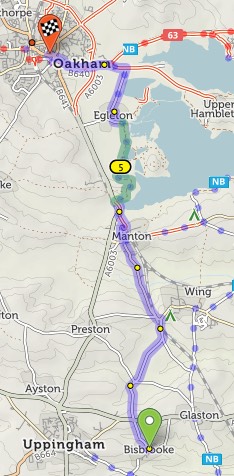
If the route doesn’t go the way you want, you can simply drag it. A new numbered ‘via point’ will appear.
You can also extend the route by clicking points on the map. On desktop: Tick the option on the left that says ‘Click map to add more points’, then click at the new end of your route. On mobile: Quickly double-tap (iPhone) or long-press (Android) the new end of your route.
You can remove a via point by clicking on it and selecting ‘Remove via’ in the popup.
You can type street or town names for the start/end of your route. A pop-up menu will appear as you type – choose the matching place. Click ‘Get route’ when you’ve chosen the start and end.
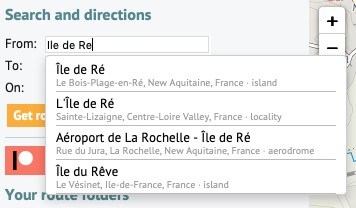
Our map data comes from OpenStreetMap. OSM doesn’t usually record house numbers, so just type the street without a number.
You can add a via point at a named place, too. Click ‘Add at…’ and type the name.
cycle.travel aims to choose a balanced route that prefers smooth surfaces, but will sometimes go off-pavement to avoid hills, busy roads or long detours.
If you’re on a road bike, you might prefer to stay on tarmac at all times. Flick the switch from ‘Paths & roads’ to ‘Paved only’ to change this. (On mobile, click the three-line menu and choose ‘Set to paved only’).
To get the best out of cycle.travel, remember that it’s a route-planner more than a plotter. In other words, its aim is to find you a great route from A to B, not to draw a route you already know. (There are lots of other sites that do that!)
Journeys don’t have to be A–B: you can plan circular round-trips too. Choose your start and end points as per usual, then click ‘Round-trip’. cycle.travel will try to find you a different return journey. (Note that sometimes it won’t be different, particularly on short journeys or in areas with few roads.)
Or if you just want a ride but you don’t mind where, cycle.travel can do that too. Click just one start place on the map, or type it next to ‘From:’, then click ‘Suggest a ride’. Up to three circular routes will show on the map:
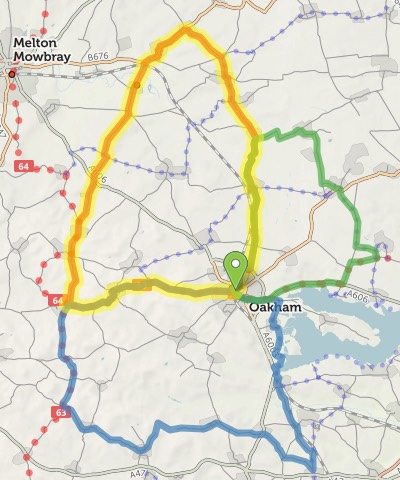
Choose the one you want by clicking on it.
All things being equal, cycle.travel prefers paved routes. But if a dedicated cycleway is unpaved, or it’d save a stretch on a busy or hilly road, cycle.travel will sometimes choose an unpaved route instead.
On the basemap, unpaved trails are shown with brown dots or dashes; unpaved roads have dashed edges. When you plan a route, the unpaved sections are highlighted in green, contrasting with the usual blue.
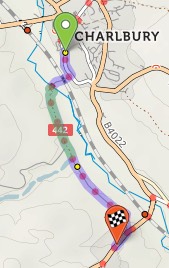
If you want to stick to paved sections only, then change the toggle beneath the from/to places. You can even restrict just the section between two via points to paved-only: click the first via point to bring up a popup, and change ‘Go any way’ to ‘paved’.
You’ll need a (free) account on cycle.travel to save your route. You can create an account by clicking ‘Log in to save routes’, or at the top of the page, ‘My bike’. If you have a Facebook or Twitter account, you can log in with that.
Once your account is set up, you can just click ‘Save’ to give your route a name and save it. Your routes are listed on the left of the screen; on the ‘Routes’ tab on mobile; and under ‘My bike > Journeys’.
Log in with your cycle.travel account:
| Password |
Or simply use your account on: