
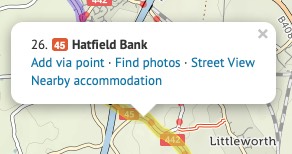
When planning your route, it’s good to know what the road or track quality will be like.
Clicking on any section of your planned route will open up a popup, from where you can choose to see it in Google Street View. Note that Street View images are mostly only available for roads, not paths.
You can also click “See photos” to see pictures from the Geograph project, which has good coverage of paths.
Although our route-planner tries to find the best cyclable route between any two places, there’ll be times when you want to take a direct route that it doesn’t permit – for example, on a new road that hasn’t made it into our mapping database yet.
You can draw a straight line to cross such a section. Put a via point on either side of your intended straight line section. (Don’t worry about the no doubt circuitous route it’ll choose.) Then click the first via point, and in the popup bubble, select ‘Go direct’. The route will change to take a straight line to the next via point.
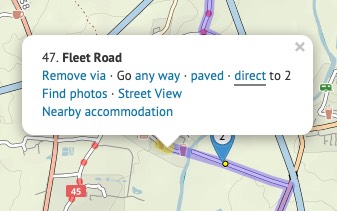
You can see an elevation profile for any route you plan. Just click the elevation button on the left.
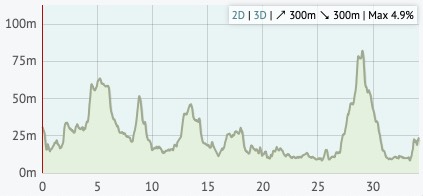
Moving your mouse over the elevation profile will show that place on the map, and vice versa. If you drag the route, you’ll see that the elevation profile is updated as you do. The total climb and descent, and the steepest gradient, are listed in the corner of the profile.
You can even click ‘3D’ to see a 3D elevation profile of the route!
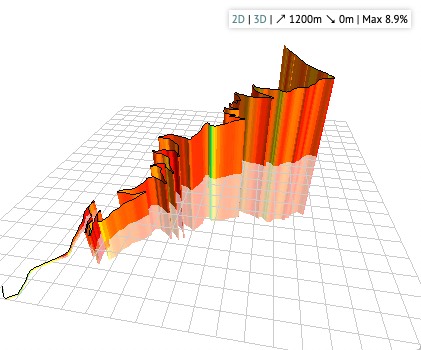
There are two additional buttons on the left: one to reverse your route, one to undo the last change you made.
You can delete all the via points before or after a certain point. This is useful if you’re splitting a long route into several sections. Right-click the point (or click while pressing Command on a Mac), then choose ‘Delete before’ or ‘Delete after’.
We don’t offer the feature to save your route here on the Worcestershire County Council website, but you can transfer it to cycle.travel, the website that powers our route-planner.
Click “Open in cycle.travel” and your route will be transferred across. You can then create an account on cycle.travel and save your route in that account. cycle.travel also offers facilities to print your route.
Log in with your cycle.travel account:
| Password |
Or simply use your account on: